Body
Self-Guided Training
Navigate to https://docs.microsoft.com/en-us/microsoftteams/enduser-training
Via the Web
(we recommend using Chrome)
- Navigate to: https://teams.microsoft.com/_#/school//?ctx=teamsGrid
- Sign in with your TAMUC credentials as described in the sign-in requirements for Office365
Via Desktop Apps
To install MS Teams (Windows, Mac, and Linux), navigate to: https://teams.microsoft.com/downloads
-
Start Teams
- In Windows, Click Start
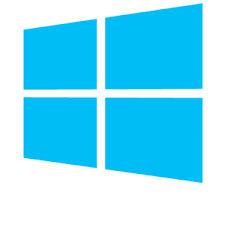 , search for Microsoft Teams and open it
, search for Microsoft Teams and open it
- On Mac, go to the Applications folder and click Microsoft Teams
- Sign in with your TAMUC credentials as described in the sign-in requirements for Office365
Via iOS or Android
- Search for Microsoft Teams in the AppStore or Google Play
- Install the free app from Microsoft
- Tap the Teams icon
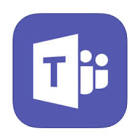
- Sign in with your TAMUC credentials as described in the sign-in requirements for Office365